Essential Content Types Pro plugin is inspired by Jetpack’s own Custom Content Types. However, staying true to its name, it has only the “essential” features that WordPressers use most. We have ruled out all other elements to make it light and clean. Thus, it takes up lesser space and does the job well.
Essential Content Types Pro allows you to feature the impressive content through different content/post types on your website as you like it. These content/post types are missed by the themes in WordPress Theme Directory as the feature falls more towards the plugins’ territory.
Essential Content Types Pro allows you to add up to four custom post types (CPTs) to your site:
- Portfolio – Create and display your portfolio on your website’s Frontpage
- Testimonials – Add customer testimonials to your website’s Frontpage
- Featured Content – Display the content you want as featured content on the Frontpage to attract visitors’ attention
- Service Type – Add the services you provide to your website’s Frontpage
- Food Menu Items – Add Food Menu to your website’s Frontpage
Portfolio
You can create and display your portfolios/projects on your website by using shortcodes. First, you need to activate the Portfolios/Projects Post Type on your site which can be accessed from Essential Content Types in your WordPress dashboard. Once enabled, Portfolio Post Type will appear on the dashboard.
Next, add the [portfolio] shortcode to a post or page. The shortcode will display projects in different ways, depending on how you use the optional attributes to customize the portfolio layout.
Portfolio Shortcodes
ATTRIBUTES
- display_types: display Project Types. (true/false)
- display_tags: display Project Tags. (true/false)
- display_content: display project content. (true/false)
- include_type: display specific Project Types. Defaults to all. (comma-separated list of Project Type slugs)
- include_tag: display specific Project Tags. Defaults to all. (comma-separated list of Project Tag slugs)
- columns: number of columns in shortcode. Defaults to 2. (number, 1-6)
- showposts: number of projects to display. Defaults to all. (number)
- order: display projects in ascending or descending order. Defaults to ASC for sorting in ascending order, but you can reverse the order by using DESC to display projects in descending order instead. (ASC/DESC)
- orderby: sort projects by different criteria, including author name, project title, and even rand to display in a random order. Defaults to sorting by date. (author, date, title, rand)
Example
[portfolio display_types=true display_tags=false include_type=grooming-tips,best-kitties columns=2 showposts=10 orderby=title]
The example will display up to ten portfolio projects in two columns, in ascending alphabetical order by project title. It will display Project Types, hide Project Tags, and only display projects that are assigned the “Grooming Tips” or “Best Kitties” Project Types.
Testimonials
Similar to adding portfolios/projects, you can use shortcodes to embed testimonials on your posts and pages. You have to activate the Testimonial Post Type on your site which can be accessed from Essential Content Types in your WordPress dashboard. Once enabled, Testimonial Post Type will appear in the dashboard.
Next, add the [testimonials] shortcode to a post or page. The shortcode will display testimonials in different ways, depending on how you use the optional attributes to customize the testimonials layout.
Testimonials Shortcodes
ATTRIBUTES
- display_content: display testimonial content. (full/true/false)
- image: display the featured image. (true/false) Defaults to true.
- columns: number of columns in shortcode. Defaults to 1. (number, 1-6)
- showposts: number of testimonials to display. Defaults to all. (number)
- order: display testimonials in ascending or descending chronological order. Defaults to ASCfor sorting in ascending order, but you can reverse the order by using DESC to display testimonials in descending order instead. (ASC/DESC)
- orderby: sort testimonials by different criteria, including user name, testimonial title, and even rand to display in a random order. Defaults to sorting by date. (author, date, title, rand)
Example
[testimonials columns=2 showposts=10 orderby=title]
The example will display up to ten testimonials in two columns, in ascending alphabetical order by testimonial title.
Featured Content
Similarly, by using shortcodes, you can display the content you want as featured content to attract visitors’ attention on your website. Firstly, you need to activate the Featured Content Post Type on your site which can be accessed from Essential Content Types in your WordPress dashboard. Once enabled, Featured Content Post Type will appear in the dashboard.
Next, add the [featured content] shortcode to a post or page. The shortcode will display featured content in different ways, depending on how you use the optional attributes to customize the layout.
Featured Content Shortcodes
ATTRIBUTES
- display_types: display Featured Content Types. (true/false)
- display_tags: display Featured Content Tags. (true/false)
- display_content: display Featured Content. (true/false)
- include_type: display specific Content Types. Defaults to all. (comma-separated list of Featured Content Type slugs)
- include_tag: display specific Featured Content Tags. Defaults to all. (comma-separated list of Featured Content Tag slugs)
- columns: number of columns in shortcode. Defaults to 2. (number, 1-6)
- showposts: number of Featured Content to display. Defaults to all. (number)
- order: display Featured Content in ascending or descending order. Defaults to ASC for sorting in ascending order, but you can reverse the order by using DESC to display Featured Content in descending order instead. (ASC/DESC)
- orderby: sort Featured Content by different criteria, including author name, title, and even rand to display in a random order. Defaults to sorting by date. (author, date, title, rand)
Example
[featured_content display_types=true display_tags=false include_type=grooming-tips,best-kitties columns=2 showposts=10 orderby=title]
The example will display up to ten featured content in two columns, in ascending alphabetical order by project title. It will display Content Types, hide Content Tags, and only display projects that are assigned the “Grooming Tips” or “Best Kitties” Content Types.
Services
Likewise, by using shortcodes, you can display the services you provide on your posts and pages. Firstly, you need to activate the Service Type on your site which can be enabled from Essential Content Types shortcode button in your WordPress dashboard. Once enabled, Service Type will appear in the dashboard. Now, you need to add some projects to your Service.
Next, add the [services] shortcode to a post or page. The shortcode will display projects in different ways, depending on how you use the optional attributes to customize the featured content layout.
Services Shortcodes
ATTRIBUTES
- display_types: display Service Types. (true/false)
- display_tags: display Service Tags. (true/false)
- display_content: display Service. (true/false)
- include_type: display specific Project Types. Defaults to all. (comma-separated list of Service Type slugs)
- include_tag: display specific Project Tags. Defaults to all. (comma-separated list of Featured Content Tag slugs)
- columns: number of columns in shortcode. Defaults to 2. (number, 1-6)
- showposts: number of Service to display. Defaults to all. (number)
- order: display Service in ascending or descending order. Defaults to ASC for sorting in ascending order, but you can reverse the order by using DESC to display your Service in descending order instead. (ASC/DESC)
- orderby: sort Service by different criteria, including author name, date, project title, or in random order
Example
[services display_types="true" display_tags="false" include_type="grooming-tips,best-kitties" columns="2" showposts="10" orderby="title"]
The example will display up to ten services in two columns, in ascending alphabetical order by project title. It will display Content Types, hide Content Tags, and only display projects that are assigned the “Grooming Tips” or “Best Kitties” Content Types.
Food Menu
You can create and display your Food Menu on your website by using shortcodes. First, you need to activate the Food Menu Post Type on your site which can be accessed from Essential Content Types in your WordPress dashboard. Once enabled, Food Menu Post Type will appear on the dashboard.
Next, add the [food_menu] shortcode to a post or page.The shortcode will then display your food menu in a well-designed way in the selected post or page.
Food Menu Shortcodes
ATTRIBUTES
- showposts: number of menu items to display. Defaults to all. (number)
- include_type: display specific Content Types. Defaults to all. (comma-separated list of Content Type slugs)
- include_tag: display specific Content Tags. Defaults to all. (comma-separated list Content Tag slugs)
Example
[food_menu showposts="10" include_type="pizza,burger,breakfast"]
The example will display up to ten menu items. It will only display menu items in “Pizza”, “Burger” or “Breakfast” sections.
Other Generic Features
Shortcodes
With Shortcodes, you have the option to use the powerful shortcode options to style multiple contents in completely different ways.
Widgets
Multitude of widget options provide you with the option to choose the widgets that you want to display. You can have full control over each widget’s visibility and appearance. You can assign different contents on your sidebars, footer and any sidebar widgets.
Custom Post Types
With custom post types, you can create and display your own post types and have full control over them.
Number of posts
You have the option to choose the number of posts you want to display on your website. Pick the number of posts that suits the best on your website.
Order
You have the freedom to choose how your content would be displayed—whether in ascending or descending alphabetical order by author name, title, date, or in random order.
Columns
Column Option allows you to choose from multiple column options. Several options are available for all column types in general to edit the default behavior.
Lightweight
It is extremely lightweight. You do not need to worry about it affecting the space and speed of your website.
Enable/Disable any content/post type as needed
With this option, you can choose whether you want to display your content/post type or not. You can enable or disable any content or post type as per your need.
Supports all themes on WordPress
You don’t have to worry if you have a slightly different or complicated theme installed on your website. It supports all the themes on WordPress and makes your website more striking and playful.
Content is at the forefront of any website. Changing the layout of your important content changes the way your website looks, which may not be a plus point if your current website layout is loved by your users. Additionally, switching themes changes your website layout completely. Therefore, to keep things looking spic-and-span in your website, Essential Content Types Pro is the plugin to go for.
Essential Content Types Pro allows you to add 4 types of widgets—featured content type, portfolio content type, service type, and testimonial content type. Essential Content Types Pro also adds a button to the editor to allow easy addition of shortcodes to its users.
Click here to buy Essential Content Types Pro plugin. We also have a free version of this plugin. You can check it out by clicking here.
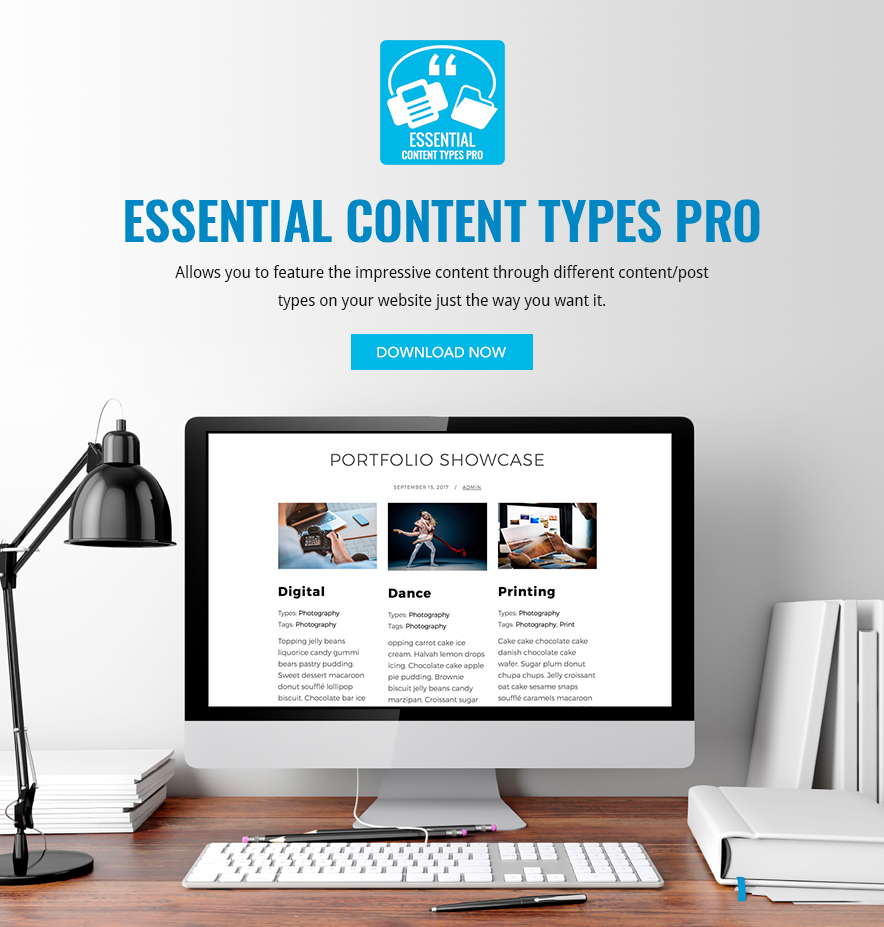
Dear Sakin,
I like to use on an client website where Theme Ctach Starter is installed the featured content not only on the homepage, also not on all pages but on pages I chose. Is that possible with the payed version of this plugin?
Dear Janneke,
Yes, you can add featured content using shortcode in your page that you need with “Essential Content Types Pro” plugin. But design might need to be adjusted as per the theme you use. For that, you can just adjust with Additional CSS, which you can ask in our support forum.
Regards,
Sakin
Can you please add a tag (attribute) to control the font size of the portfolio, services, etc. titles?
Other than that, the plugin is awesome and I am incorporating it on many sites. 🙂
We have added in our list of requested features. So, it will be added in future version update.
Hi Martin,
Thank you for using Essential Content Types Plugin. There has been some confusion, sorry about that. The font size option for title has already been added in version 1.3. If you are using widgets, go to “Dashboard=> Appearance=> Widgets” and the ECT Widget you desire, there you will find “Title Font Size” option then select the desired font size.
Regards,
Mahesh
It does not work when I add [service] into page. But it works when I change [service] to [services]. Is it the different between free and pro?
Hello there,
There is a slight typo in the Shortcode Instructions. The correct shortcode for both free and pro version of the plugin is [services] and not [service].
Kind Regards,
Skandha
The last Update (3.0) is a total damage! All my widgets were useless. Everywhere “Array … Bla bla”. The Team-Image-Size 415*533 wasn´t available anymore. The “Check to display Content” checked itself in again after saving … Fancy-Box didn´t work anymore.
The “Testimonial”-Widget also didn´t work properly anymore.
I´m glad, I had a backup!
I´m gonna look for something else now. Too many bugs…
Hi Christoph,
We are really sorry for the trouble, now the issue has been resolved and the update will be released very soon.
Yes, team-image-size 415*533 has been replaced with new bigger size image 680*820 for supporting high resolution display. The fancybox library has now been updated and works fine.
Could you please let me know the issue Testimonial Widget, as its working fine on mine after upgrading.
If you still get any issue after the update, please use the Support Forum.
https://catchplugins.com/support-forum/forum/essential-content-types-pro/
Regards,
Mahesh
Hi Mahesh,
why can´t the image-size just be added instead of replacing an existent (for me working) image-size?
The 415*533 were perfect for my use. Now it doesn´t fit in my footer anymore, as I want it to be. I had my two team-members next to each other, now it´s in two rows.
Fancybox still doesn´t work.
Testimonial still doesn´t work as before! Can´t use the given styles on my website.
Additional issue: Title-Font-Size doesn´t change, it stays at 24, although I changed it to 15.
Never change (and break) a running system!
Hello everyone!
I just want to know if there’s a way to control de default crop of the featured image in featured content’s posts.
Thanks!
How can I remove the date from the thumbnail image when displaying the Portfolio on the homepage?
Hello there,
Please post your issues on our support forum so that we can help you out.
https://catchplugins.com/support-forum/