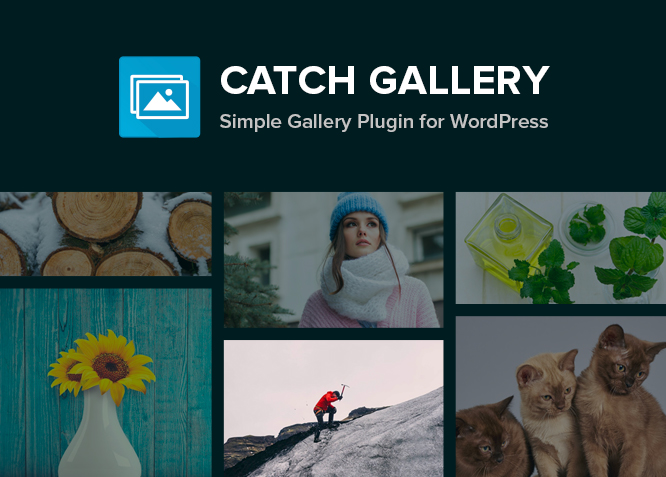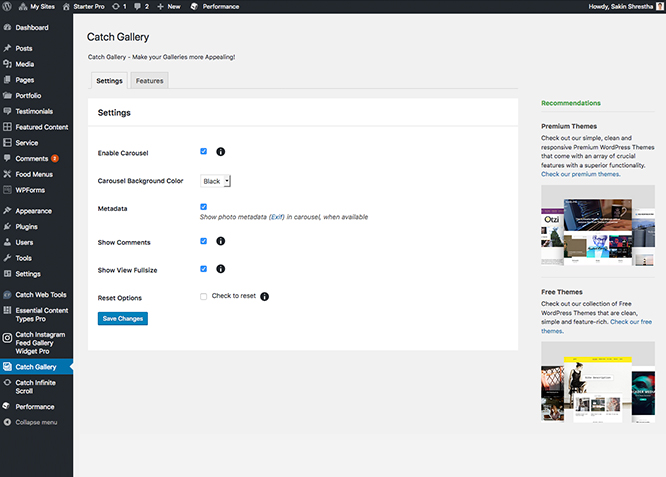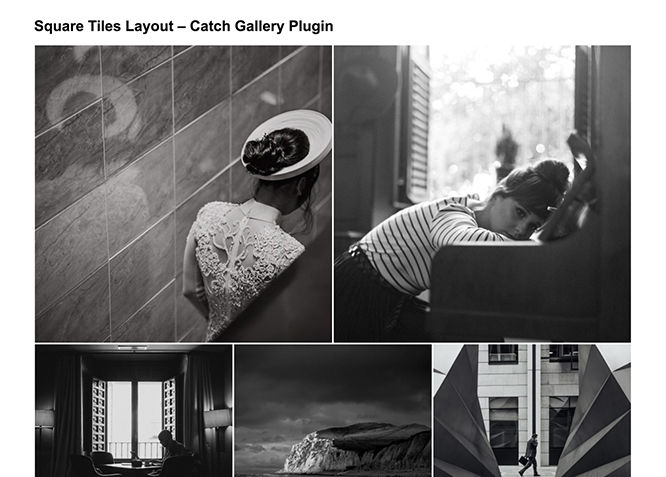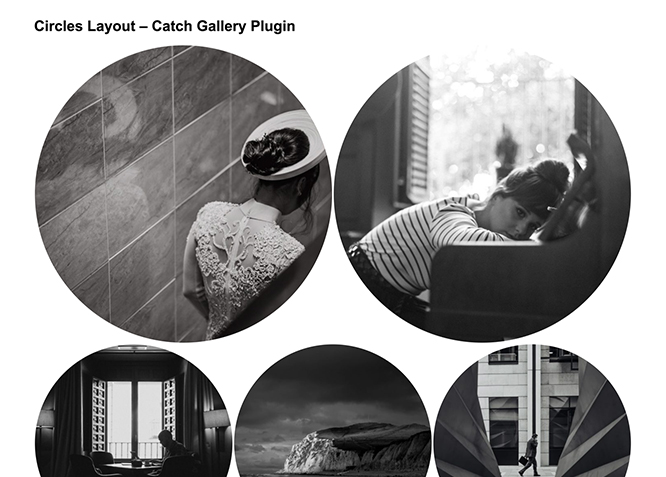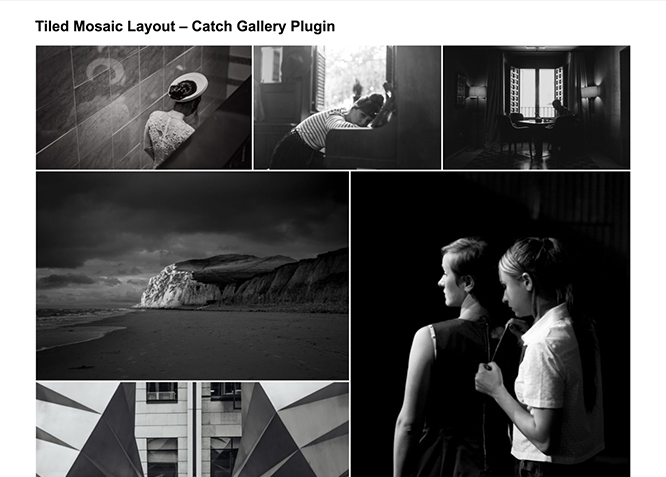Catch Gallery – a simple gallery plugin for WordPress helps you create stunning galleries. Catch Gallery was inspired by the Jetpack’s Gallery Module. With Catch Gallery, you will be able to exhibit outstanding galleries and portfolios on your creative WordPress websites. It is extremely easy to use. The plugin carries a completely responsive design and your galleries will look appealing from any device. With our new gallery plugin, you can effortlessly boost your website’s appearance, giving it the A-class look that it deserves. Catch gallery allows you to enable and choose the background color of the carousel, show photo metadata, comments, and view full-size images in the gallery. Catch Gallery allows you to add three different types of layouts (in addition to the default layout provided by WordPress – Thumbnail Grid) for your galleries to stand out—Tiled Mosaic, Square Tiles, Circles. These attractive layouts are sure to bring your galleries to life and make it more elegant and appealing. Catch Gallery is extremely lightweight, comes with responsive design, and compatible with all themes. Download Catch Gallery and make your galleries more appealing!
More Features
Lightweight
It is extremely lightweight. You do not need to worry about it affecting the space and speed of your website
Column Option
Column Option allows you to choose from multiple column options. Several options are available for all column types in general to edit the default behavior.
Image Sizes
You can choose the size of the images you want to display. You can either choose to display the thumbnail, small, or large size of the images.
Incredible Support
We have a great line of support team and support documentation. You do not need to worry about how to use the plugins we provide, just refer to our Tech Support Forum. Further, if you need to do advanced customization to your website, you can always hire our theme customizer!
Responsive Design
One of the key features of our plugins is that your website will magically respond and adapt to different screen sizes delivering an optimized design for iPhones, iPads, and other mobile devices. No longer will you need to zoom and scroll around when browsing on your mobile phone.
Plugin Instructions
Features in Catch Gallery
- Link(Attachment Page, Media file)
- Column
- Size (Thumbnail, Medium, Large and Full Size)
- Type (Thumbnail grid, Tiled Mosaic, Square Tiles and Circle)
Installation #
For installation please visit our FAQ page.Update#
For update please visit our FAQ page.
How to use Catch Gallery?
A. I. For Classic Editor- You can create your own gallery in Page or either in Post as per your requirement.
- Open the page/post where you want to create Gallery and click on the "Add Media" button.
- Click on the "Create Gallery" button and if you need to upload new images then you can do it here from the "Upload Files" tab or if you want to use existing images in your site then you can select it from "Media Library" tab.
- After selecting images for the Gallery, you need to click on the "Create a new gallery" button.
- After that, you will see Gallery settings on the right panel of the "Edit Gallery" screen, there you can select the "Columns", "Size" and "Type" depending on the style you want.
- Finally, click on the "Insert gallery" button and publish or update your page/post.
- You can create your own gallery in Page or either in Post as per your requirement.
- Open the page/post where you want to create Gallery, click on Plus Icon
 and "Classic" to add the classic block.
and "Classic" to add the classic block. - Click on "Add Media" Icon
 .
. - Click on the "Create Gallery" button and if you need to upload new images then you can do it here from the "Upload Files" tab or if you want to use existing images in your site then you can select it from "Media Library" tab.
- After selecting images for the Gallery, you need to click on the "Create a new gallery" button.
- After that, you will see Gallery settings on the right panel of the "Edit Gallery" screen, there you can select the "Columns", "Size" and "Type" depending on the style you want.
- Finally, click on the "Insert gallery" button, publish or update your page/post.
Note: If you choose the Type as "Tiled Mosaic" then your "Columns" settings will not work as well as you need to select "Size" as "Large" or "Full" as if the image size you selected is small then it will show gallery as distorted.
B. How to change the display of your image galleries styles/layout?Catch Gallery allows you to change image galleries in three four styles: thumbnail grid, a tiled mosaic, a square tiled, and a circular grid.
- After creating gallery you can choose the layout of your images on right corner under "Gallery Settings => Type"
- Choose the styles as per your desire then click on "Update Gallery"
- Further option to edit Sizes
Change Log
2.0 (Released: May 12, 2025)
- Compatibility check up to version 6.8
1.9 (Released: November 03, 2022)
- Compatibility check up to version 6.1
1.8 (Released: February 24, 2022)
- Compatibility check up to version 5.9
1.7 (Released: September 16, 2021)
- Bug Fixed: Security issue on ajax calls
1.6.8 (Released: July 23, 2021)
- Bug Fixed: hover event replaced by mouseenter and mouseleave, deprecated as of jQuery 1.8
- Compatibility check up to version 5.8
1.6.7 (Released: May 04, 2021)
- Updated: CSS breakpoints for better responsiveness
1.6.6 (Released: April 21, 2021)
- Bug Fixed: Gallery Responsive issue
1.6.5 (Released: March 04, 2021)
- Bug Fixed: Deprecate required parameters after optional parameters in function/method signatures
- Compatibility check up to version 5.7
1.6.4 (Released: August 28, 2020)
- Added: Title attribute on images
1.6.3 (Released: Aug 19, 2020)
- Bug Fixed: Issue in add new theme page
1.6.2 (Released: August 11, 2020)
- Update: Default image size set to full
- Compatibility check up to version 5.5
1.6.1 (Released: April 09, 2020)
- Bug Fixed: Undefined index issue in tiled gallery
1.6 (Released: April 08, 2020)
- Fixed: Ability to change column and image sizes
1.5 (Released: March 10, 2020)
- Compatibility check up to version 5.4
1.4 (Released: November 12, 2019)
- Compatibility check up to version 5.3
1.3 (Released: August 20, 2019)
- Added: Tooltip for info icons
- Added: Option to turn off Catch Themes and Catch Plugins tabs
- Compatibility check up to version 5.2
- Updated: Catch Themes and Catch Plugins tabs displaying code
1.2 (Released: February 21, 2019)
- Compatibility check up to version 5.1
1.1 (Released: December 12, 2018)
- Added: Catch Themes and Catch Plugins tabs in Add themes and Add plugins page respectively
- Added: Themes by Catch Themes section under Themes panel in customizer
- Compatibility check up to version 5.0
1.0.1 (Released: June 05, 2018)
- Bug Fixed: Gallery Widget now saves plugins options
1.0 (Released: June 04, 2018)
- Initial Public Release